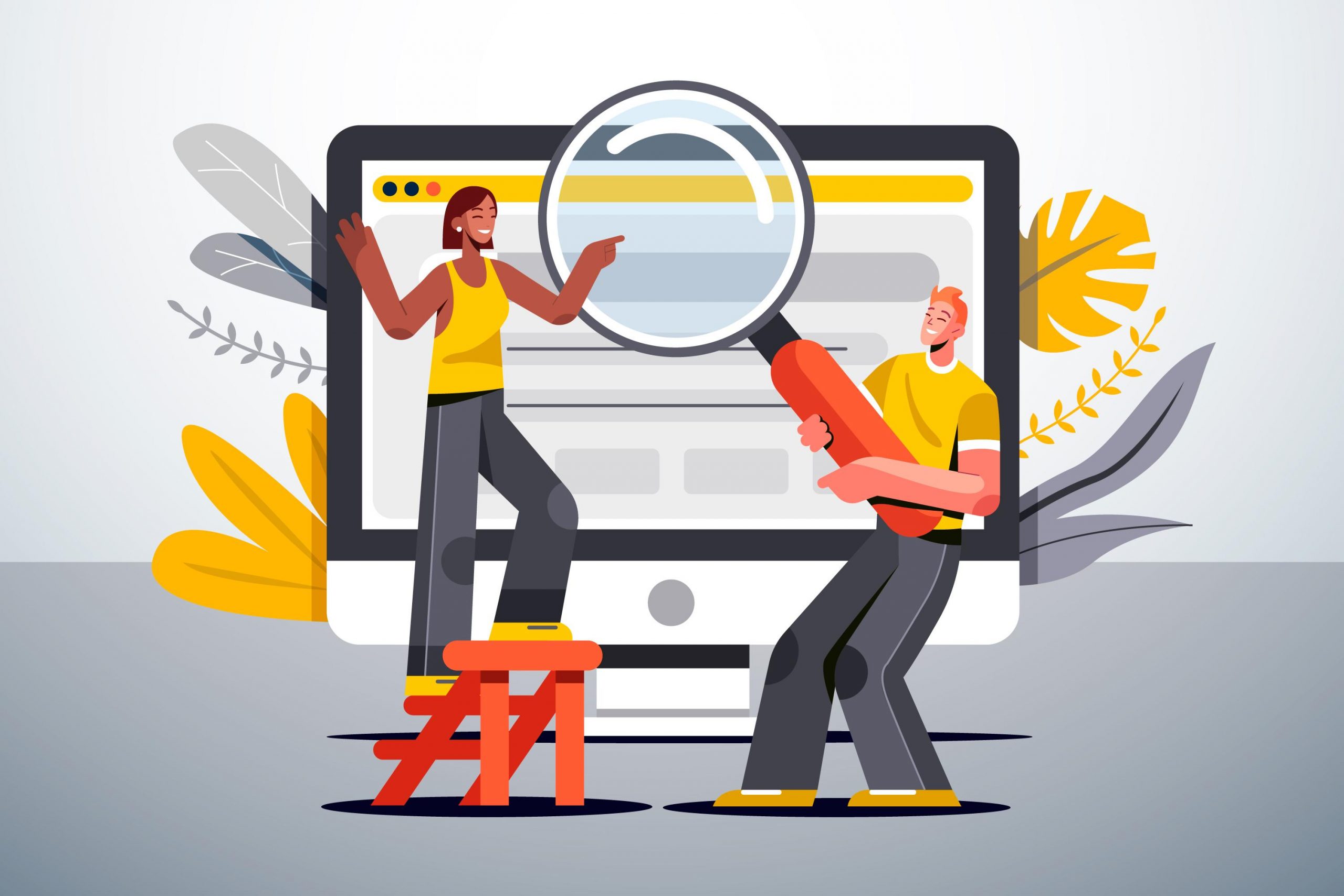Are you constantly trying to find duplicate values in your Excel spreadsheets but can’t seem to get the job done? Look no further – this step-by-step guide will walk you through the process of finding and removing duplicates in Excel! With a few simple clicks, you’ll have a better organised and more efficient spreadsheet.
Introduction
If you’ve ever worked with a large dataset in Excel, you know how frustrating it can be to find duplicate values. Fortunately, there’s a easy way to find and remove duplicates values in Excel: by using the “Conditional Formatting” feature.
In this article, we’ll show you step-by-step how to use conditional formatting to easily find duplicate values in Excel. We’ll also provide a few tips on how to avoid getting duplicate values in your data in the first place.
What are Duplicate Values in Excel?
Duplicate values are those that appear more than once in a data set. Finding them is important for many reasons, including ensuring data quality and integrity.
There are several ways to find duplicate values in Excel, but the most straightforward is to use the “Conditional Formatting” feature. To do this:
1. Select the range of cells that you want to check for duplicates.
2. On the Home tab, in the Styles group, click Conditional Formatting.
3. Click Highlight Cell Rules, and then click Duplicate Values.
4. In the Duplicate Values dialog box, select the format you want to apply to the duplicate values, and then click OK.
Excel will now highlight any duplicate values in your selected range. You can then take action as needed, such as deleting or updating the duplicates.
How to Find Duplicate Values in Excel
Assuming you have a list of data in an Excel spreadsheet and you want to find duplicates, there are a few ways you can do this. The easiest way is to use the built-in “Conditional Formatting” feature.
1. Select the range of cells that you want to check for duplicates.
2. On the Home tab, click the “Conditional Formatting” button.
3. From the drop-down menu, select “Highlight Cell Rules” > “Duplicate Values”.
4. Excel will now highlight any cells that contain duplicate values within the selected range.
Use Conditional Formatting to Identify Duplicates
When you have a large dataset in Excel, it can be difficult to identify duplicate values. This is where conditional formatting comes in handy.
With conditional formatting, you can highlight cells that contain duplicate values. This makes it easy to see which values are duplicates and which are unique.
To use conditional formatting to identify duplicates:
1. Select the range of cells that you want to check for duplicates.
2. On the Home tab, in the Styles group, click Conditional Formatting.
3. Click Highlight Cell Rules > Duplicate Values.
4. In the Duplicate Values dialog box, select the format that you want to apply to duplicate values, and then click OK.
5. Excel will apply the selected format to all cells that contain duplicate values.
Methods for Avoiding Duplication Errors
There are a few different methods that you can use to avoid duplication errors in Excel. One method is to use the “Remove Duplicates” feature. This feature can be found under the Data tab in the ribbon. You can use this feature to remove duplicates from your data set.
Another method that you can use to avoid duplication errors is to sort your data before you enter it into Excel. This will help you to identify any duplicate values that may be present in your data set. You can sort your data by clicking on the “Sort & Filter” button in the ribbon.
Once you have sorted your data, you can then use the “Remove Duplicates” feature to remove any duplicate values that may be present.
You can also use a formula to identify duplicate values in Excel. The following formula will return TRUE if there are duplicates present in a range of cells:
=COUNTIF(range, range)>1
If you want to find out how many duplicates are present in a range of cells, you can use the following formula:
=COUNTIF(range, range)-SUMPRODUCT((COUNTIF(range, range)=1)*1)
Summarising Results with PivotTables
Pivot tables are a powerful tool for summarising data in Excel. You can use them to quickly find duplicate values in your data set.
To create a pivot table, select the data you want to analyse and then click the Insert tab on the ribbon. In the Tables group, click PivotTable.
In the Create PivotTable dialog box, choose where you want to place the pivot table. For this example, we’ll place it on a new worksheet.
Click OK, and Excel will insert a blank pivot table and pivot table fields list.
To add fields to the pivot table, drag the field names from the field list to the appropriate area in the layout section of the dialog box. For this example, we’ll drag the Product field to the Row Labels area and the Sales field to the Values area.
Now that we have our fields in place, we can start summarising our data. To find duplicate values, we’ll need to add a filter to our pivot table. To do this, click on any cell in our pivot table and then click the Filter icon in the Actions group on the Analyse tab of the ribbon (this tab only appears when our pivot table is selected).
In the Filter pane that appears on the right side of our screen, click on Value Filters and then select Duplicate Values from the drop-down menu. This will add a filter to our pivot table that will only show products with the same values.
Conclusion
We hope this step-by-step guide was able to help you locate duplicate values in Excel with ease. It’s important to note that the steps might slightly vary based on your version of Excel. The key is to understand how each function works and then utilise them in combination so as to find out which cells contain duplicates or unique data. If you want a more sophisticated solution, you can consider using third party tools such as Microsoft Access which make it easier for advanced users to scan through large datasets quickly. So try out these tips and find the right tool for your needs today!
If you’re struggling with spreadsheets, contact us to learn more about how we can help you!