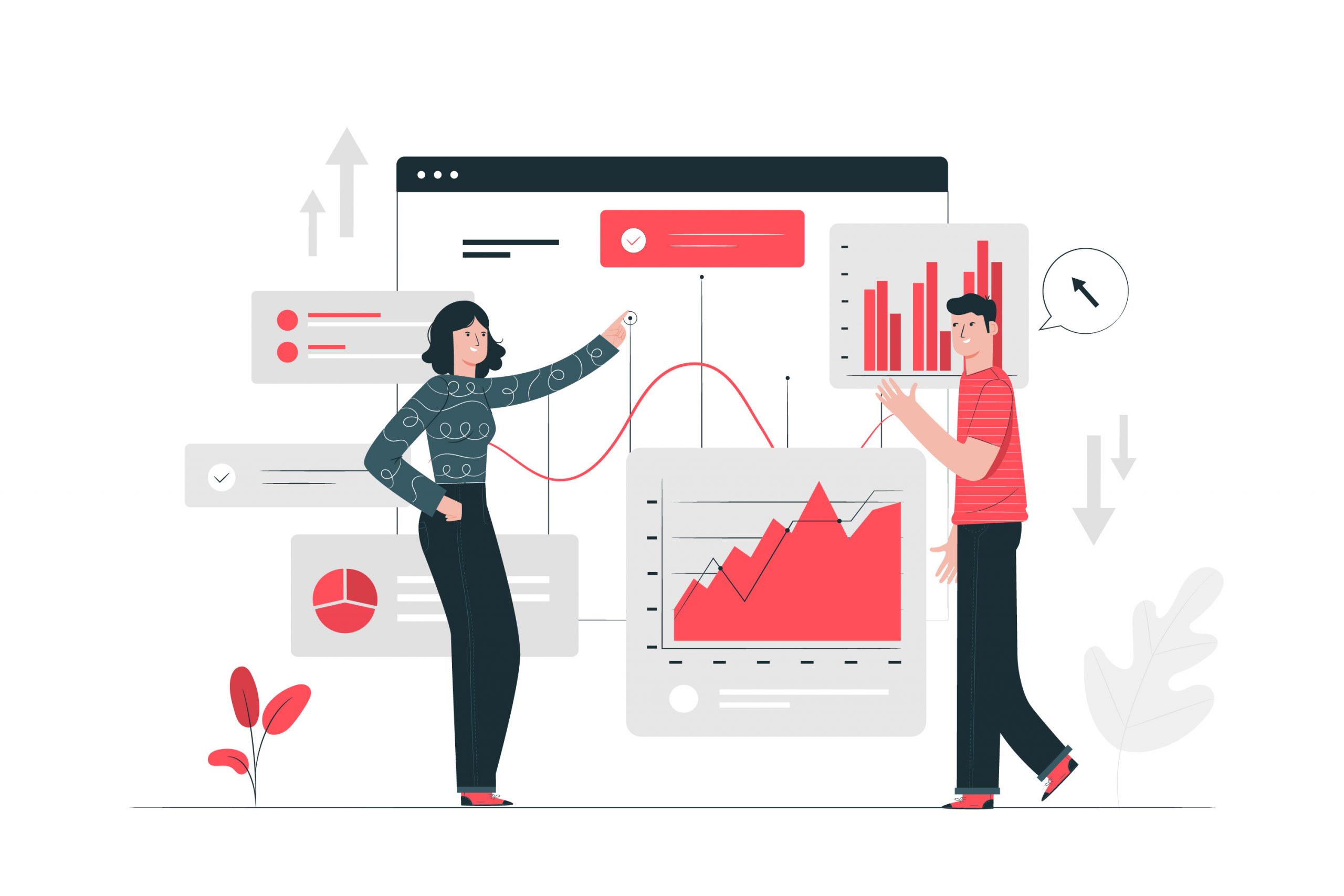Have you heard of the conditional formatting feature in Excel? If not, then read on to learn how it can make your life a whole lot easier! In this blog post we cover what this feature is, why it’s so powerful, and how you can use it to maximise your productivity. From simplifying data entry to giving you an easy way to analyse large amounts of information – learn how to unlock the true power of Excel with this great tool!
What is Conditional Formatting?
There are a lot of things that you can do with conditional formatting in Excel. But what is it, really?
This cool feature is a way to apply format settings in Excel based on criteria that you specify. So, for example, you could use this feature to highlight cells that contain data that meets certain conditions.
For instance, you might want to highlight all cells that contain values greater than 100. Or, you might want to highlight all cells that contain text values.
You can also use this feature to apply different formats to cells based on the value of another cell. So, for example, you could use conditional formatting to make a cell background colour change based on the value in another cell.
This feature can be applied to both entire cells and individual cell attributes such as font colour or background colour.
How to Use Conditional Formatting in Excel
There are a few different ways that you can use this amazing feature in Excel. One way is to use the built-in rules. To do this, select the cells that you want to format and then go to the Home tab and click on Conditional Formatting > Highlight Cell Rules > A rule.
Another way to use this feature is to create your own rules. To do this, select the cells that you want to format and then go to the Home tab and click on Conditional Formatting > New Rule.
You can also use it to colour code your cells based on their values. To do this, select the cells that you want to format and then go to the Home tab and click on Conditional Formatting > Color Scales.
Finally, you can use conditional formatting to visualise data with icons. To do this, select the cells that you want to format and then go to the Home tab and click on Conditional Formatting > Icon Sets.
Benefits of Using This Excel Feature
This feature is a powerful feature in Excel that allows you to highlight cells that meet certain criteria. For example, you can use conditional formatting to highlight all cells that are greater than 10 or all cells that contain the word “red.”
It can be used to make your data easier to read and analyse. For example, if you have a large table of data, you can use conditional formatting to highlight the row of the highest value or the column of the lowest value. This can help you quickly identify patterns and trends in your data.
You can also use the feature to create visually appealing charts and graphs. For example, you can use conditional formatting to colour code cells based on their values. This can help you create heat maps and other visualisations that are easy to understand at a glance.
Excel provides several built-in rules for conditional formatting, or you can create your own custom rules. Conditional formatting is a valuable tool for any Excel user, whether you are a beginner or an expert.
Common Uses of Conditional Formatting
Conditional formatting is a powerful tool in Excel that allows you to change the appearance of cells based on certain conditions. For example, you could use conditional formatting to highlight all cells that contain a value greater than 100.
There are many different ways that you can use it to improve the clarity and usability of your Excel sheets. In this article, we’ll take a look at some of the most common uses for conditional formatting.
One common use of this feature is to highlight cells that meet certain criteria. For example, you might want to highlight all cells that contain a value greater than 100. To do this, you would select all the cells you want to format, then click the Home tab and choose Conditional Formatting > Highlight Cell Rules > Greater Than.
You can also use it to highlight entire rows or columns that meet certain criteria. This can be useful, for example, if you have a large spreadsheet with data about different products and you want to quickly see which products are selling well and which are not. To do this, select the rows or columns you want to format, then click the Home tab and choose Conditional Formatting > New Rule. In the New Formatting Rule dialog box, select Use a formula to determine which cells to format, then enter a formula in the Format values where this formula is true field.
Conditional formatting can also be used to identify any duplicate values your spreadsheet has, this is a useful feature when you only expect to have unique values in your spreadsheet.
Tips and Tricks for Maximising the Value of This Super Cool Feature
When it comes to using this super cool feature in Excel, there are a few things you can do to maximise its value. Here are some tips and tricks:
1. Use data bars to quickly compare values. Data bars are horizontal or vertical bars that visually represent the relative value of each cell in a range. To add data bars, select the cells you want to format, then click the Home tab > Conditional Formatting > Data Bars.
2. Use colour scales to create a heat map. Colour scales apply different colours to cells based on their numeric value, making it easy to see patterns and outliers at a glance. To add a colour scale, select the cells you want to format, then click the Home tab > Conditional Formatting > Color Scales.
3. Use icon sets for an at-a-glance view of your data. Icon sets use symbols instead of colours to visually represent the relative value of each cell in a range. To add an icon set, select the cells you want to format, then click the Home tab > Conditional Formatting > Icon Sets.
4. Use custom conditional formatting rules for more control over your formats. Custom rules give you the flexibility to format cells based on your own criteria, such as top/bottom values or specific text strings. To add a custom rule, select the cells you want to format, then click the Home tab > Conditional Formatting > New Rule… In the New Formatting
How to Automate Your Conditional Formats
If you want to take your conditional formatting to the next level, you can automate your formats with a few simple steps. This will allow you to apply your formats with just a few clicks, and it will save you time in the long run.
Here’s how to automate your conditional formatting:
1. Create your format rules in Excel.
2. Go to the Formulas tab, and then click on Name Manager.
3. Click New, and then type in a name for your rule. Hit Enter when you’re done.
4. Highlight the cells that you want to apply the format to, and then click on your new rule’s name in the Name Manager dialogue box.
5. Click OK, and then close the Name Manager dialogue box.
Now, whenever you want to apply your conditional format, all you have to do is select the cells that you want to format and then click on your rule’s name in the Name Manager dialogue box. It’s that easy!
Conclusion
Conditional formatting in Excel is a powerful tool and can easily be used to format data quickly. With the addition of custom formulas, you can further refine the level of conditionality when dealing with large amounts of structured data. Knowing how to properly use different features in Excel not only helps create useful visuals but also adds another layer of organisation and detail to your Excel spreadsheet. Hopefully today’s article has shown you all that can be accomplished through leveraging this feature in Excel!
Are you fed-up with your spreadsheets and need a helping hand, contact us today and tell us what’s pissing you off about your spreadsheets! Our Excel consultant will be onboard to help you with your spreadsheet frustrations!